As is becoming more and more popular with the different applications that you use on your computer and mobile device, Microsoft Edge has a couple of different theme choices that you can choose from.
The default theme is lighter in color, meaning that the address bar area at the top of the screen, as well as the browser menu, are a light gray in color. But if you prefer to use a darker color for your apps, there is one of those in Microsoft Edge, too. Our guide below will show you how to switch to this dark theme in the Windows 10 browser.
How to Change the Theme in Microsoft Edge
The steps in this article were performed on a laptop computer using Microsoft Windows 10. Note that changing this setting will not affect the appearance of any of your other browsers or apps.
Step 1: Open Microsoft Edge.
Step 2: Select the Settings and more option at the top-right of the window.
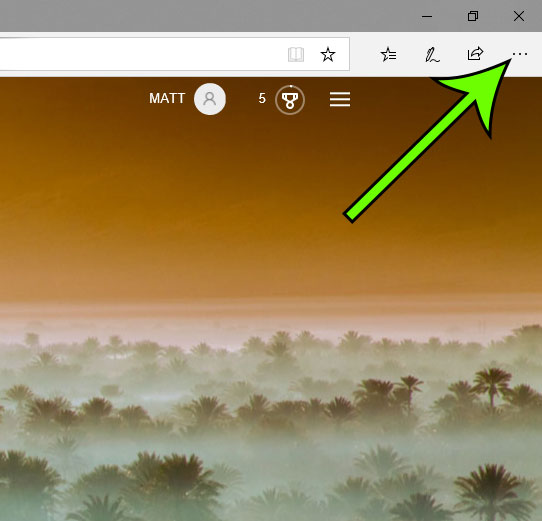
Step 3: Choose the Settings option at the bottom of this menu.

Step 4: Click the dropdown menu under Choose a theme, then select the Dark option.

Are you working on a spreadsheet in Microsoft Excel and you have borders that you don’t need? Find out how to remove borders in Microsoft Excel so that they don’t appear on your screen or on the printed version of your worksheet.
Matt has been writing about Microsoft Windows and other Microsoft products since the days of Windows XP. He spends much of his time writing for sites like WindowBrain.com